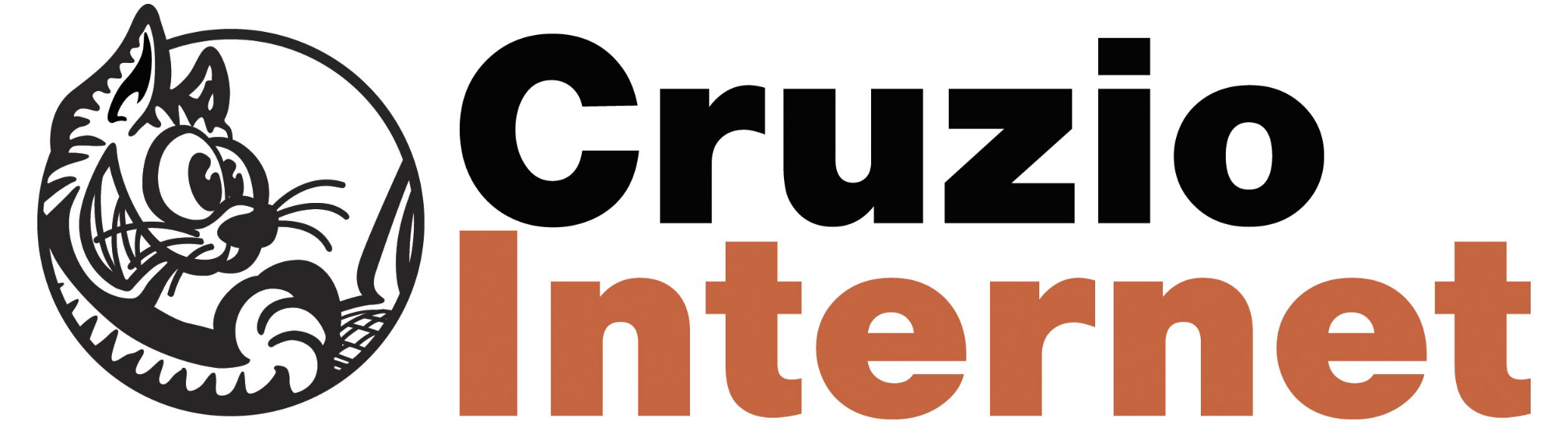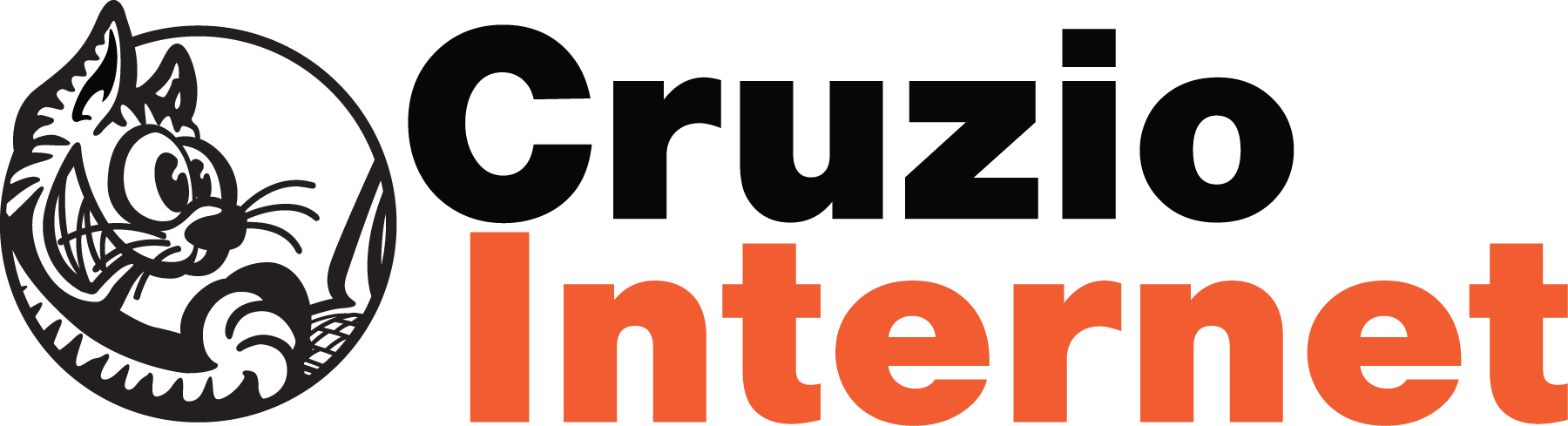HomePass
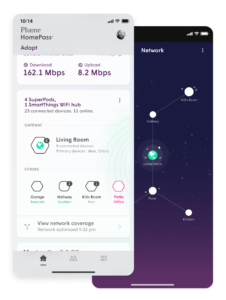
Cruzio Plume with HomePass
Please be sure to activate your Cruzio Plume Home account before using the app. If you need help getting started click here for activation support.
- Open the Plume Home app.
- Tap on the ADAPT gear.
- Tap on the pencil next to SSID or Password to change WiFi name or password.
- Enter your desired SSID or Password into the box.
- You can hit the “Done” option once you have made changes.
- Open the Plume Home app.
- Tap on the ADAPT gear.
- Under your Network Name (SSID) tape “Guests”.
- Tap “New Guest password”.
- Enter a name for your guest and specify a unique password for this guest.
- Select when you would like the guest access to automatically expire.
- Optionally, you can select what devices are allowed to use this guest network.
- Tap “Add” at the top right of the screen to finish.
- Open the Plume Home App.
- In the Adapt Tab tap the “Internet Speed” section .
- Here you can see information about your network status and speed, including the number of devices connected, the network status, and the speed of your connection.
- Tap the “Check speed now” button to run a test.
- Open the Plume Home app.
- Go to the “Users” tab.
- Tap the “Devices” tab.
- Here you can see all the devices connected to your network. To control access for a device, tap on it.
- You can pause the device in the upper right hand corner.
- You can also tap on “Block” to permanently block the device from your network.